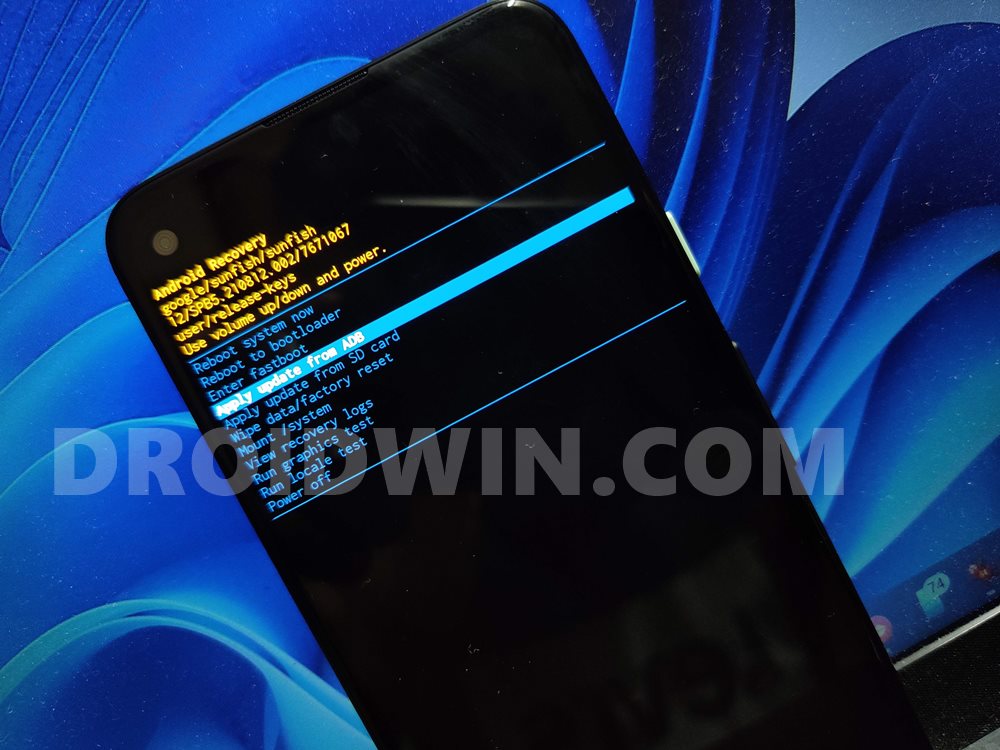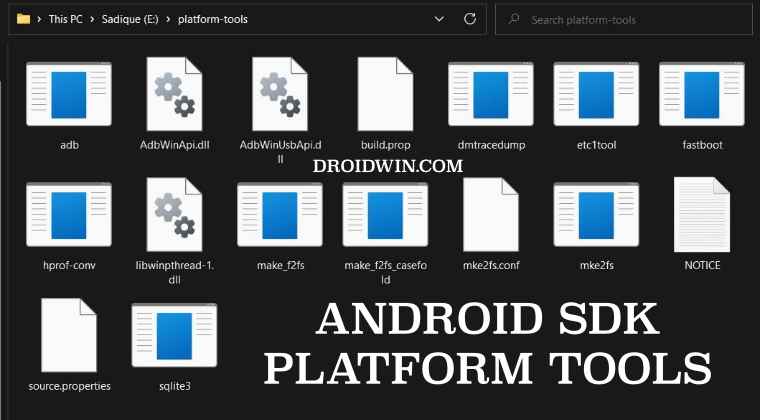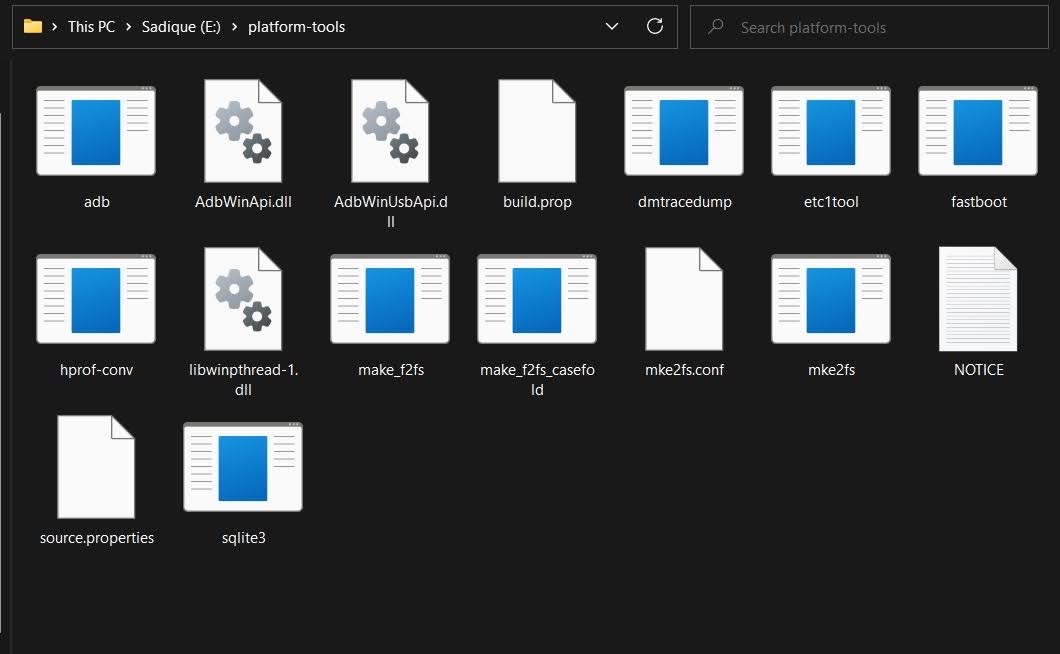If we talk about the latter set of users, they could use it to boot their device to Stock Recovery and then format their device or flash the firmware via ADB Sideload. Likewise, they could also use it to execute ADB Shell commands and remove bloatware or preinstalled apps from their device. Then if we shift our attention towards the tech geeks, well, the platform-tools is the gateway to entering the custom development market.
Right from booting their device to Fastboot Mode, to flashing Magisk patched boot.img for root, flashing firmware to unbrick their device, or flashing custom ROMs and recoveries, probably none of these tweaks would be possible if it wasn’t for this tool. Well, enough of the praise, let’s now get straight to the task and make you aware of the steps to download and install the Android SDK Platform Tools on your PC.
How to Install Android SDK Platform Tools
The below instructions are listed under separate sections for ease of understanding. Make sure to follow the same sequence as mentioned.
STEP 1: Download Android SDK Platform Tools
STEP 2: Add ADB to Path
So you have downloaded and extracted the Android SDK Platform Tools to a convenient location of your choice. Your next step should be to inform your system about this location as well. And this could be done by adding the ADB path to the system’s Environmental Variables. To do so, you may either refer to our detailed guide on How to Add ADB to Path in Windows 11 or check out the below shorter instructions-
STEP 3: Install Fastboot Drivers
The ADB is just the tip of the iceberg, most of your work would usually be carried out in the Fastboot Environment. However, your PC wouldn’t be able to identify the connected device in Fastboot Mode unless it has the necessary Fastboot Drivers installed. So please refer to our guide on How to Install Fastboot Drivers in Windows 11.
How to Check if ADB and Platform Tool is Successfully Installed?
Now that we are done setting up the ADB and Fastboot environment, let’s put it to test and verify the results. In this regard, first, we will verify the ADB Connection and then the Fastboot Connection. Follow along.
Verify ADB Connection
Verify Fastboot Connection
Can I use any other ADB Tool?
It is not advised to use any other third-party ADB and/or Fastboot Tools. This is because most of these tools are outdated and haven’t received updates in years. Moreover, they aren’t in sync with newer Android changes either [such as the FastbootD Mode, dynamic partitions, etc].
Can I use Powershell instead of CMD to Execute Commands?
While you could use Powershell instead of Command Prompt, but I wouldn’t advise you to do so. This is because Powershell requires you to append a couple of additional characters or keywords before each command which makes it quite difficult and confusing. So stick with CMD and you wouldn’t face any issues as such.
How to Open CMD as Admin inside platform-tools
If you want to open the Command Prompt as an administrator inside the platform-tools folder, then there are two different approaches that you could take-
Open CMD as an administrator from the Start Menu and then use the cd command to change the directory to the platform-tool folder.Benefit- it is easier to carry out. Drawback- You will have to do this everytime.Add the Open CMD as administrator option in the right-click menu. [Personally, I would recommend this approach].Benefit- it just requires a one-time setup required. Drawback- Slightly technical to set up.
List of all ADB and Fastboot Commands
From this guide, you will be able to get hold of all the important and most frequently used ADB and Fastboot Commands as well as their usage instructions. So do check out our guide on A List of Useful ADB and Fastboot Commands and their Usage.
How to Fix ADB and Fastboot Errors
it is no hidden secret that the ADB and Fastboot domain is prone to quite a few issues. From the inability of the device to be recognized in Fastboot Mode to the inability of the CMD to flash a file, you might com across quite a few bugs and issues. Fortunately, we have it all covered, do check out our guide on How to Fix All Possible ADB and Fastboot Errors.
So this was all from this guide on how you could download and install the Android SDK Platform Tools. We have also addressed some of the most commonly asked queries relating to this tool. If you have any queries concerning the aforementioned steps, do let us know in the comments. We will get back to you with a solution at the earliest.
Fastboot Commands not working: How to FixHow to Execute Android ADB Fastboot Commands WirelesslyHow to Use ADB and Fastboot Commands on Android Without PCADB VENDOR KEYS Not Set: How to Fix
About Chief Editor